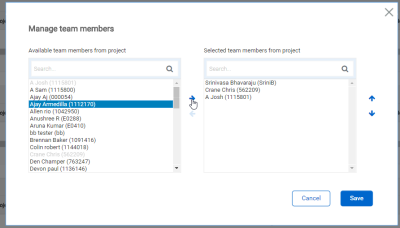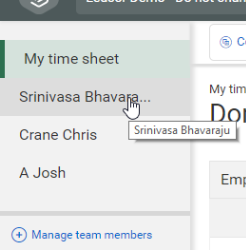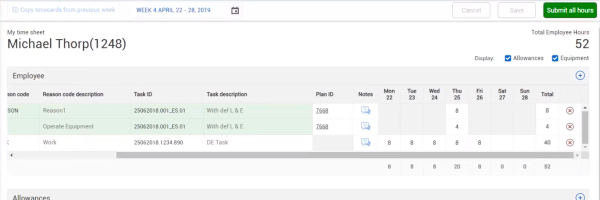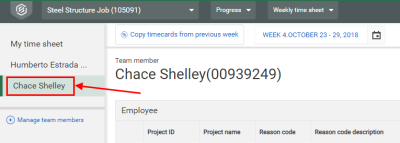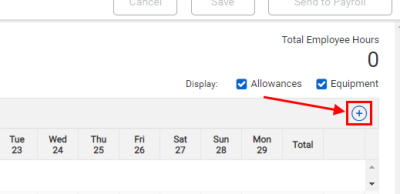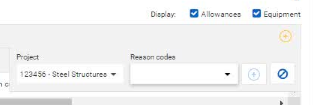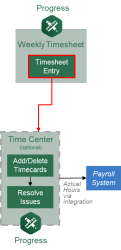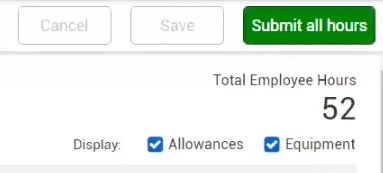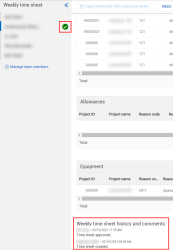Weekly Time Sheet Creation
Set Up Members
On the Weekly time sheet page, members are the employees you are tracking time for on the weekly time sheet.
The following steps walk you through how to set up members in Weekly Time Sheet.
Add Members to Weekly Time Sheet
- From the Weekly time sheet page, select + Manage team members.
- On the resulting Manage team members window, highlight the name of the member you want to add.
- Click on the side arrow to move the highlighted member from Available team members from project to Selected team members from project.
Input Time
After all the members are added to the Weekly time sheet page, you can input their hours for the week. When you select the member on the left, all activities for the week will show along with any allowances or equipment.
Any time that has come from a daily plan will be shaded green, whereas any time directly entered in the Weekly time sheet module will be white.
The following steps walk you through adding hours for a member on the Weekly time sheet page.
Input Time on Weekly Time Sheet
-
From the Weekly time sheet page, select the member whose hours you need to enter.
-
On the Employee grid, select the Add icon on the right.
-
Ensure that you have chosen the correct project from the Project drop-down menu.
-
Selet a Reason code from the drop-down menu.
-
Enter that employee's time wherever necessary.
-
Once hours have been entered or changed for your personnel, you must click Save for them to be captured and recorded
-
-
Click Save.
Submit Hours
After all hours are input for the week, you can submit them to Time center for final review before they go to your payroll system.
To submit hours to Time center, click Submit all hours.
Depending on how your project is set up, your supervisor might be required to approve your hours. You can see the history and comments of the time sheet approval or rejection at the bottom of the page. Icons next to employee names show whether their time sheets have been approved, are pending, or rejected. Notifications remind you when employee and supervisor submissions are due.